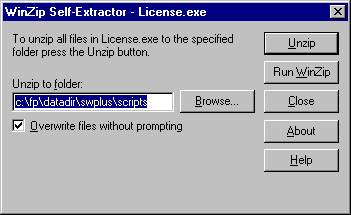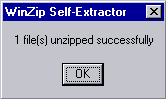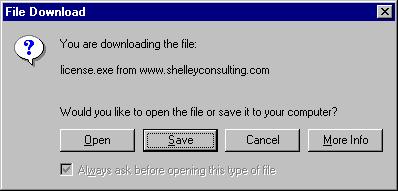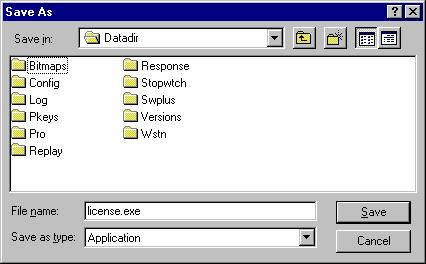|
|
|
|
License File Instructions When you first
purchase the Trams Scripts for Apollo® Users, you are sent a license file which
allows you to run your scripts for 1 year.
Then every year, about a month before the scripts expire, you will
receive an email asking if you want to renew, and if so, you will be invoiced
for the renewal fee. Once that is received, you will be sent a new license file
for another year. This license file
must be installed on each workstation on which the Trams Scripts for Apollo®
Users will be run. The actual
license file is named license.dll and must reside in the c:\fp\Datadir\swplus\scripts
folder. The file that you are sent
is usually a self-extracting executable file named license.exe.
The best way to install the license file is to save the license.exe
file into the c:\fp\Datadir folder on the “main” workstation.
Then to install the license, you double click on the license.exe
file, and you will see screen like this:
Next
you click Unzip or type Alt-U and it will unzip thelicense.dll file to the
proper location. You should not change the default path name unless instructed
to by Bill Shelley. When you have unzipped the license file, you will see this
screen:
When you click OK, you will
be returned to the original screen above, just click Close.
Your license file is now installed on the “main” workstation. You must now install the
license file on the other workstations in your office.
There are a couple of ways of doing this.
If you have installed the Workstation update program on your other
workstations, you will have an icon on each desktop named UpdateAST.
Just double click that icon and then click Update and it will copy the
license file from the “main” workstation to the local machine. If you have not installed the UpdateAST program (which you
should, by the way) then 1. if you have mapped the G drive on each workstation
to the Datadir folder on the main machine, you can go to My Computer on each
workstation, double click on the G drive, and then follow the above instructions
using the license.exe file on the G drive to install the license file
locally. Or 2. you can download the license.exe file to each workstation
and follow the above instructions to install it locally. Or 3. copy the license.exe
file to a floppy disk and take the floppy to each workstation and open the 3 ˝
floppy icon in My Computer, double click on the license.exe file
and follow the above instructions to unzip it. Note: If you have multiple offices, the license.exe file may be named 12345678.exe where the numbers are the ARC number for each office, or 10XX.exe where the 10XX will be the pseudo city code for each office. The actual license file will still be named license.dll. If you have Focalpoint Net™
users outside of your office, they will also need to install the license file on
their computers. You can either
forward the license.exe file to them via email, copy it to a floppy and
send to them, or have them download it from a web site. Many email programs now do
not allow the receiving or sending of executable files (.EXE extension) because
of the possibility of them containing a virus.
Because of this, Shelley Consulting may instead put your license.exe
file on the www.shelleyconsulting.com
web site so that it can be downloaded instead.
If that is the case, we will send you the “path” to this file in an
email. Instead of printing the
email, you should click on the “link” in the email which will take you
directly to the file to download. The
link will looks something like www.shelleyconsulting.com/license/abcagency/license.exe
and will be underlined. When you
click on that link, you will be see the following screen:
I recommend saving it to
disk (you should save it to your hard disk in the c:\fp\Datadir folder) or if
you need to use a floppy, you can save it to a floppy.
The file is usually very small. When you click on Save, you
will see the this screen:
It may not say Datadir in
the Save in: box, but you should change the location to c:\fp\Datadir in most
cases. You can also drop the arrow
down at the end of the save in box and change it to the 3 ˝ floppy if you
choose. Then click Save. The file
name should be license.exe. Do not change the name. Reinstalling the license File There may be times
when you have to replace a workstation or a hard drive on an existing
workstation. This means that you
will have to reinstall the scripts. It
also means that you will have to reinstall the license file on that workstation.
That is why I recommend saving the license.exe file on the “main”
workstation in the c:\fp\Datadir folder. Then
after you reinstall the Scriptwriter Plus™ program, and then reinstall the
scripts, you can reinstall the license file by mapping the g: drive to the c:\fp\Datadir
folder on the “main” workstation, and double clicking on the license.exe
file in the g: drive. Renewing the scripts for another year When you renew your
scripts license for another year, Shelley Consulting will send you a new license
file to replace the old one. It
will be named license.exe just like the old one. To be sure that you replace the old license, be sure to save
the new file in the same place that you kept the old one, and tell it to
overwrite. That way if you ever
have to reinstall the license file you won’t be using the expired one instead
of the new one. |
|
|
Return to Shelley Consulting Home Page © 1996-2013 Bill Shelley
|
|